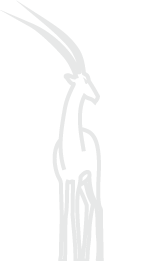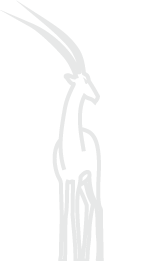|
2. Context query
This section provides guidance on building multiple token co-occurrence queries in EANC:
2.1. Two-token query
2.2. Adding and removing tokens
2.3. Advanced options
2.4. QuickSearch
2.1. Two-token query
To build a two-token context query, fill in both token query lines that appear in the main search form. By default, the search will look for two tokens occurring within the same sentence and in the same order as in the query.
The user can specify the range of distance between tokens in the Distance to the next token field. By default, this field is set to ‘from 1 to 1’, which means the tokens must follow each other immediately.
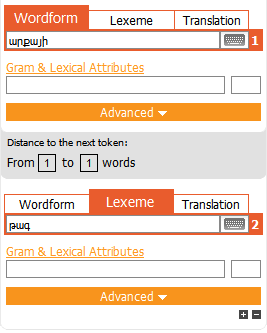
See query example
Note that context queries where one element occurs very frequently may lead to long computation times. If you see that estimated response time is too long or keeps increasing, press cancel and refine your search.
2.2. Adding and removing tokens
By default, the main search form is set to two-token search. More tokens can be added to a query by clicking the small Plus button in the lower right corner of the form. Similarly, a token line can be removed by clicking the small Minus button.
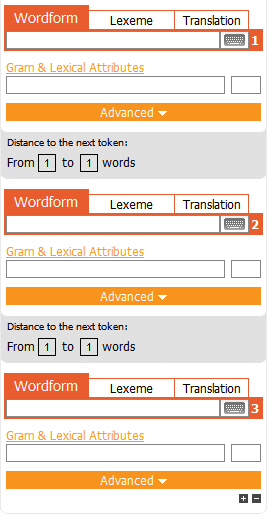
See query example
2.3. Advanced options
Clicking Advanced Distance opens the following tab:
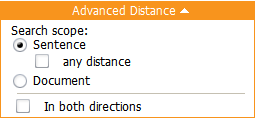
The context query scope can be set to Sentence or Document by checking the corresponding option.
When the scope is set to Sentence (default), the distance in the Distance to the next token field is measured in words. If any distance is selected, the search will look for co-occurrences in the same sentence, regardless of the distance between tokens.
When the scope is set to Document, the distance in the Distance to the next token field is measured in sentences. In this context, ‘from 1 to 1’ means "occurring in adjacent sentences," and ‘from 0 to 0’ means “occurring in the same sentence.”
Checking Distance in both directions means that tokens can co-occur in any order, rather than from left to right.
See query example
2.4. QuickSearch
QuickSearch is a simplified query form that looks for several wordforms in the same sentence. When the exact (default) option is selected, wordforms must follow each other immediately and in the same order as in the query string. When the loose option is selected, the order and distance settings are ignored.
QuickSearch always queries the whole corpus, regardless of whether a subcorpus has been defined by the user. The results are always displayed using the default display options (Armenian characters, ten results per page etc.)
QuickSearch is in a way similar to querying an electronic collection of texts with a search engine such as Google. For example, you may use QuickSearch when you remember only a short quotation and would like to identify the full context, the title, or the author.
|